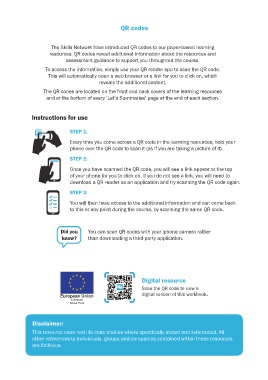Page 2 - Part-A
P. 2
QR codes
The Skills Network have introduced QR codes to our paper-based learning
resources. QR codes reveal additional information about the resources and
assessment guidance to support you throughout the course.
To access the information, simply use your QR reader app to scan the QR code.
This will automatically open a web browser or a link for you to click on, which
reveals the additional content.
The QR codes are located on the front and back covers of the learning resources
and at the bottom of every ‘Let’s Summarise’ page at the end of each section.
Instructions for use
STEP 1:
Every time you come across a QR code in the learning resources, hold your
phone over the QR code to scan it (as if you are taking a picture of it).
STEP 2:
Once you have scanned the QR code, you will see a link appear at the top
of your phone for you to click on. If you do not see a link, you will need to
download a QR reader as an application and try scanning the QR code again.
STEP 3:
You will then have access to the additional information and can come back
to this at any point during the course, by scanning the same QR code.
Did you You can scan QR codes with your iphone camera rather
know? than downloading a third-party application.
Digital resource
Scan the QR code to view a
digital version of this workbook.
Disclaimer:
This resource uses real life case studies where specifically stated and referenced. All
other references to individuals, groups and companies contained within these resources
are fictitious.